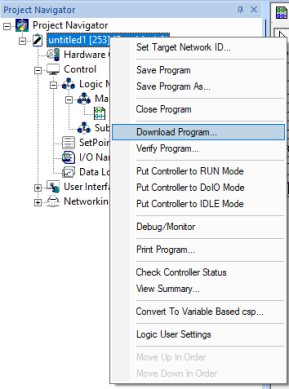Download a Program to a Controller 
See also: The Controller Overview
See also: Upload a Program from a Controller
See also: Verify a Program in a Controller
Topic Menu

|
Cscape 10 Program Downloads
|
Download Overview
One way of loading your program to the controller with Cscape is using the “Download” option. This method can only be used when communicating with a controller through one of various communications options and the objective is to download your Cscape program into the controller.
First, ensure the PC is properly connected to the controller by:
-
Under Debug, select Status. A successful Status check verifies that the connection is secure.
-
For troubleshooting communications, see Connection Wizard
Once communications are verified, there are a couple of ways the download tool can be selected:
-
On the Home toolbar, select Download.
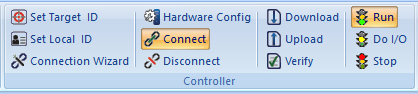
-
Right-click the program node in the Project Navigator and choose Download Program
Note: Download window only shows up if there are no program warnings or errors.
Once selected, the Download dialog box will be displayed:
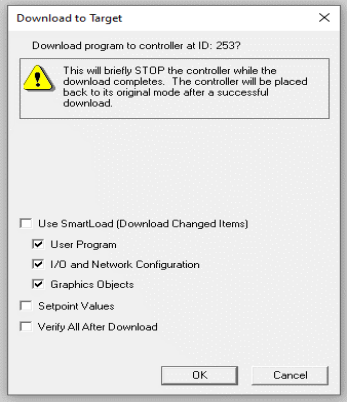
Note: If the controller is running, the user will see the above warning that the controller must be stopped while the download completes. This will cause the ladder logic, network and operator interface to stop functioning. I/O will be set to the STOP state defined in the configuration. If the download successfully completes the controller will be returned to RUN mode.
-
SmartLoad: By default, the "Use SmartLoad" option is checked. This looks at the file in Cscape and the file in the controller and only updates portions that have changed. The default portions include the User Program, I/O and Network configurations, and Graphics Objects. This SmartLoad option can also be turned off in order to manually select the portions of the file you wish to download instead. You can also change various options of the information to download under [System > Settings > Logic User Settings – Download Settings].
-
Setpoint Values - Download: Setpoints can be downloaded from this dialog or from the setpoint manager [Home > Setpoints]. Downloading setpoints allows controller registers or variables to be set to predetermined values at download time.
-
Verify All after Download: Checking VERIFY causes Cscape to read back the program, configuration, and setpoints after the download to ensure that the information in the controller matches that in Cscape.
Return to the Top: Download a Program to a Controller
Live Graphics Update
From Cscape 9.90 SP1 onwards, the Live Graphics update feature has been implemented for XL15+ models. Selecting download option displays the following:
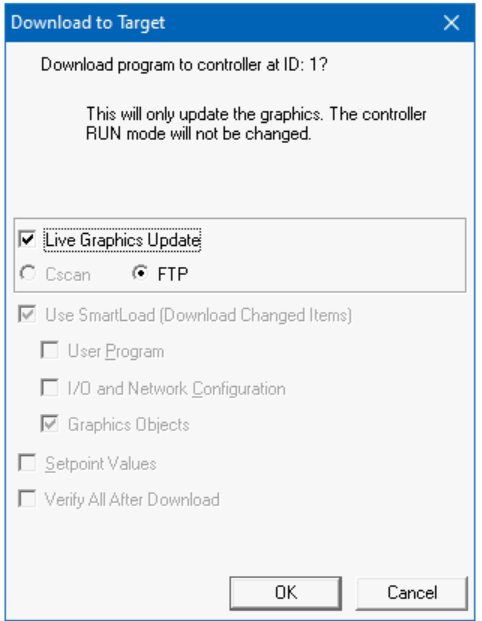
Return to the Top: Download a Program to a Controller